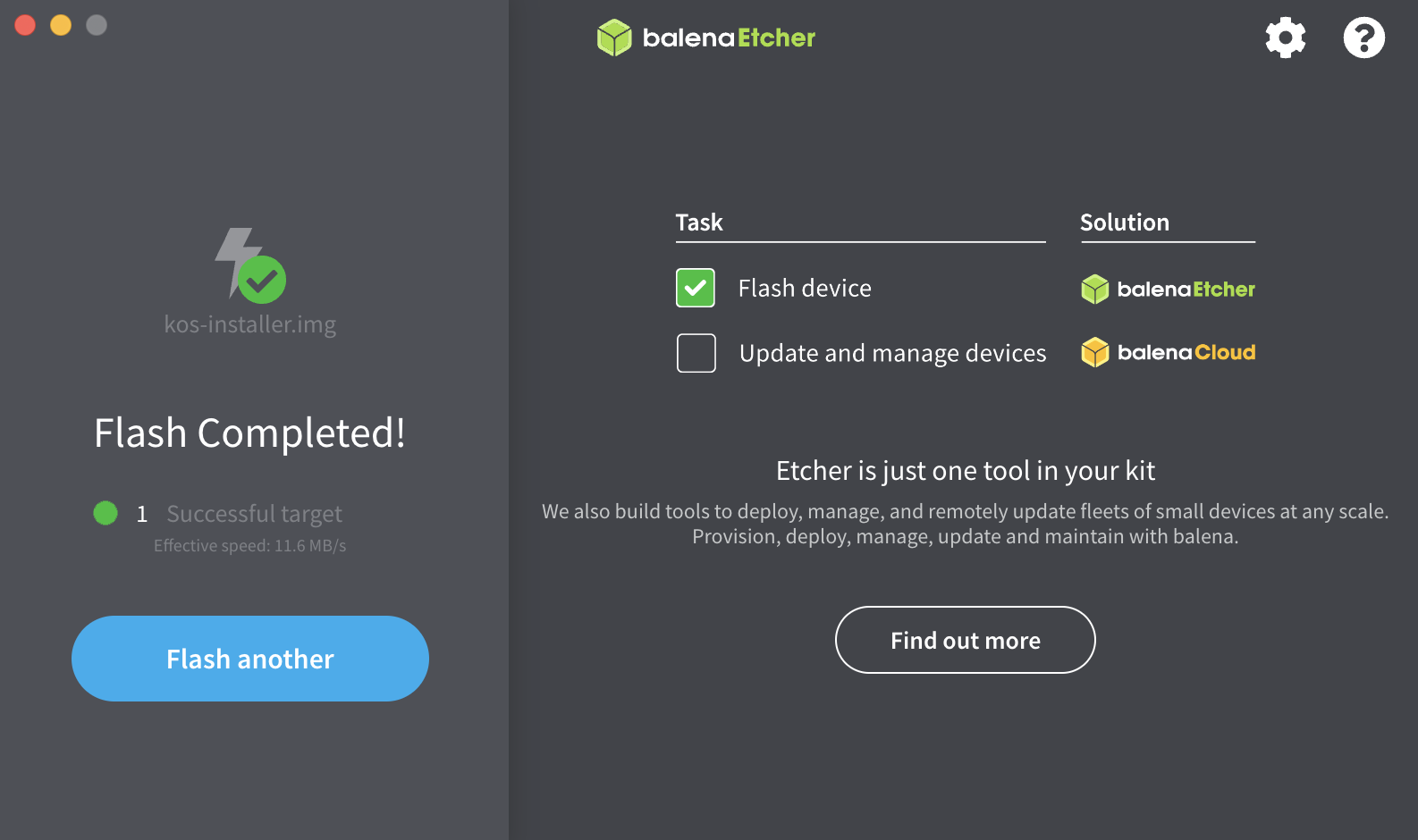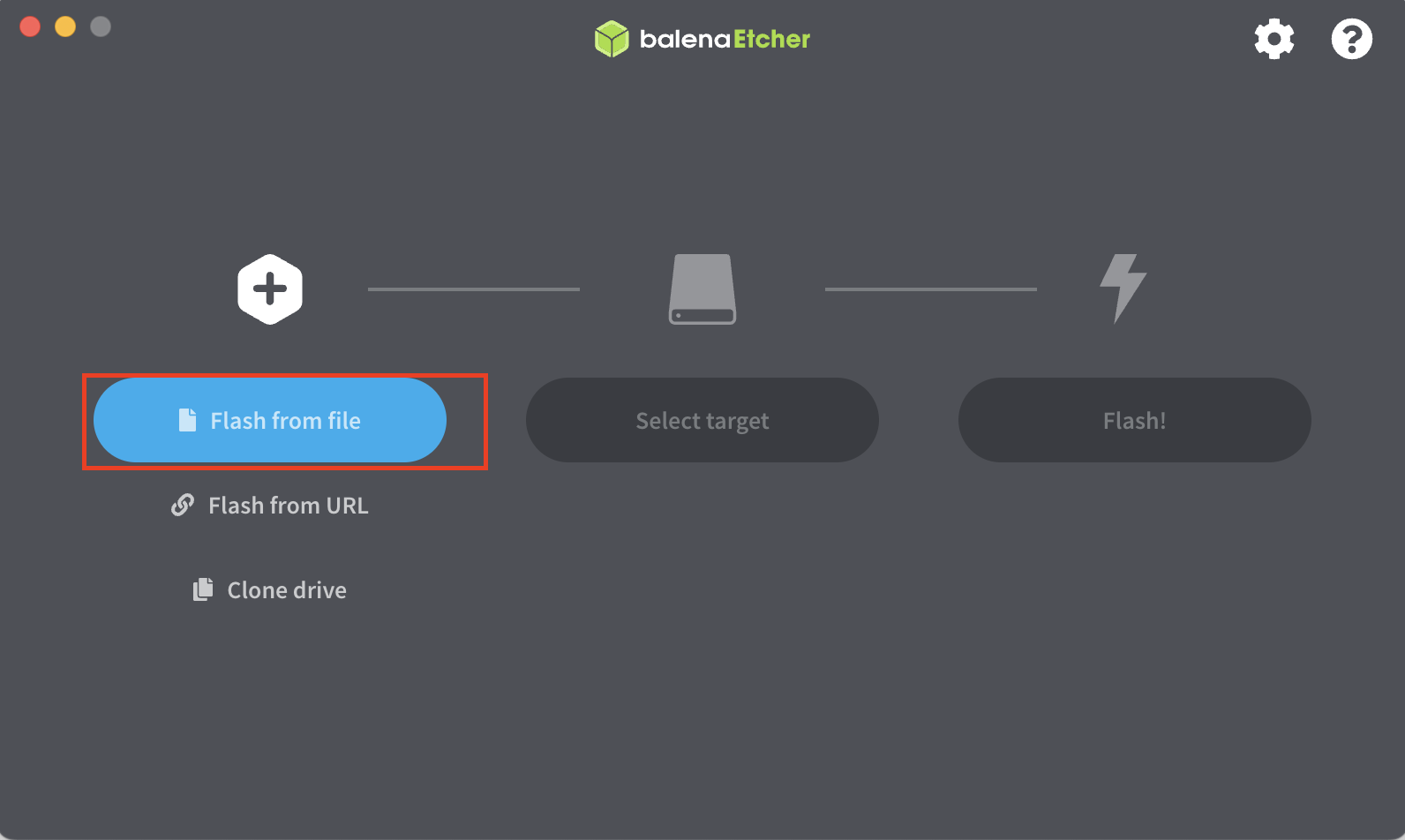
Tool - Balena Etcher
Prerequisites
-
Download the bootloader image file for your board from https://www.kosdev.com/latest/downloads
-
In macOS, the file is automatically unarchived, and the kos-installer.img file will be present in the download location.
-
In Windows, the user must unarchive the downloaded file and use kos-installer. img for flashing.
-
-
Download and Install Balena Etcher from https://www.balena.io/etcher/
Preparation
-
Unzip the .zip file and have the .img file in case the .zip file is not unarchived.
-
Launch the Balena Etcher application.
-
Insert the storage device for installation into the laptop / Macbook
Steps
1. Choose the image file
-
Click on ‘Flash from file’.
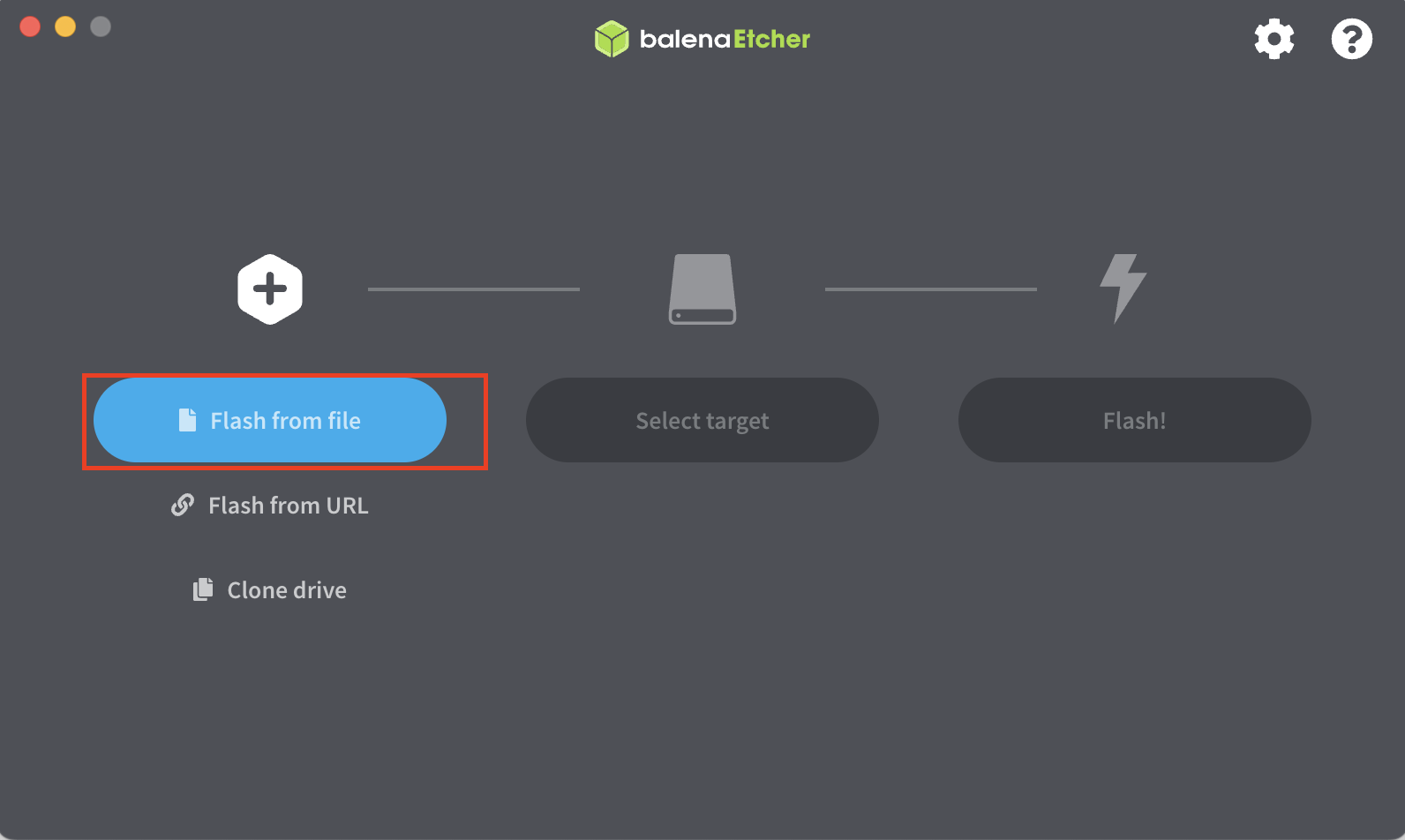
-
Select “kos-installer.img” which was downloaded earlier and Click “Open”

2. Select the target drive
-
Click on the “Select Target”.
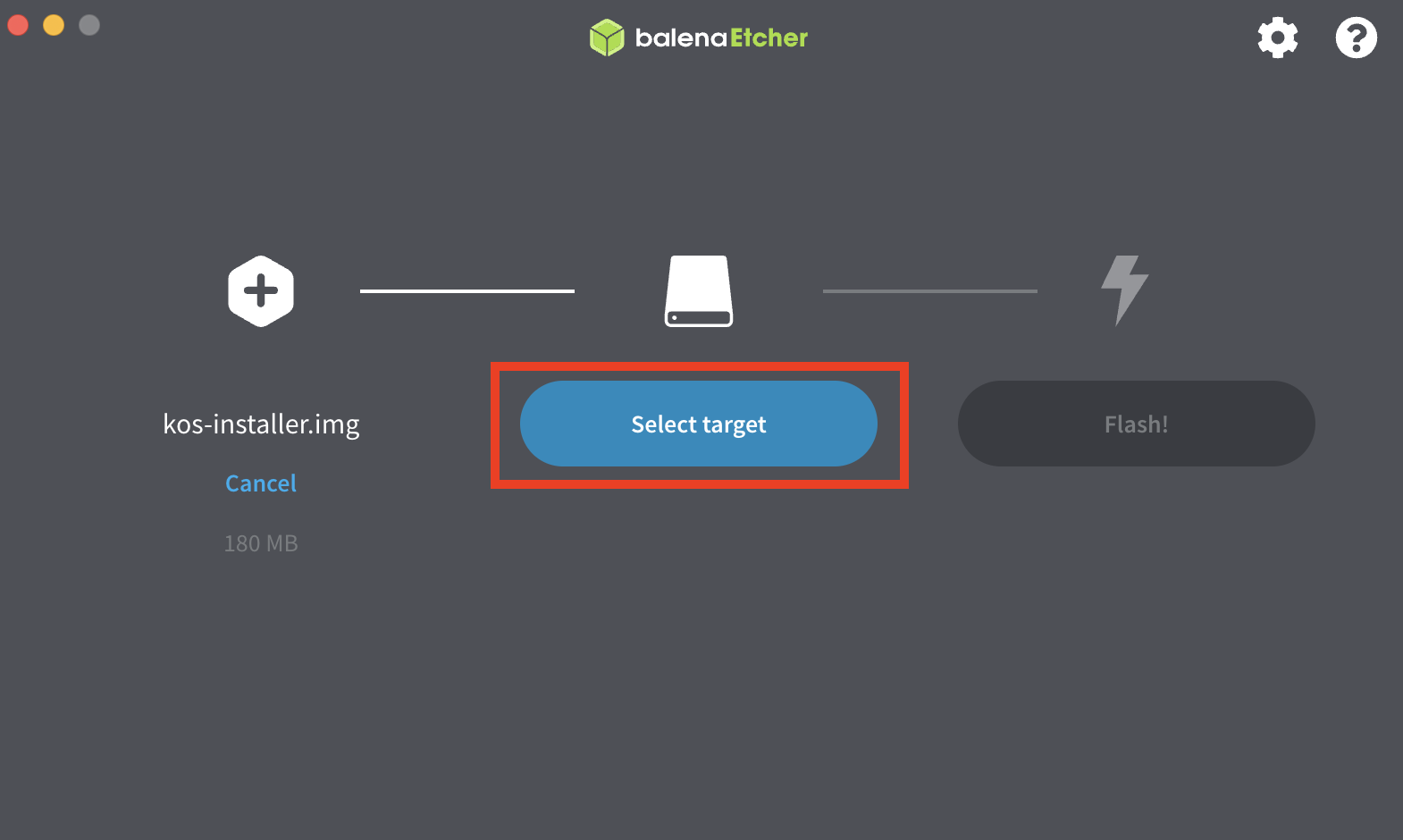
-
Select the checkbox against the thumb drive which will be used for flashing. Then click on the “Select” button.
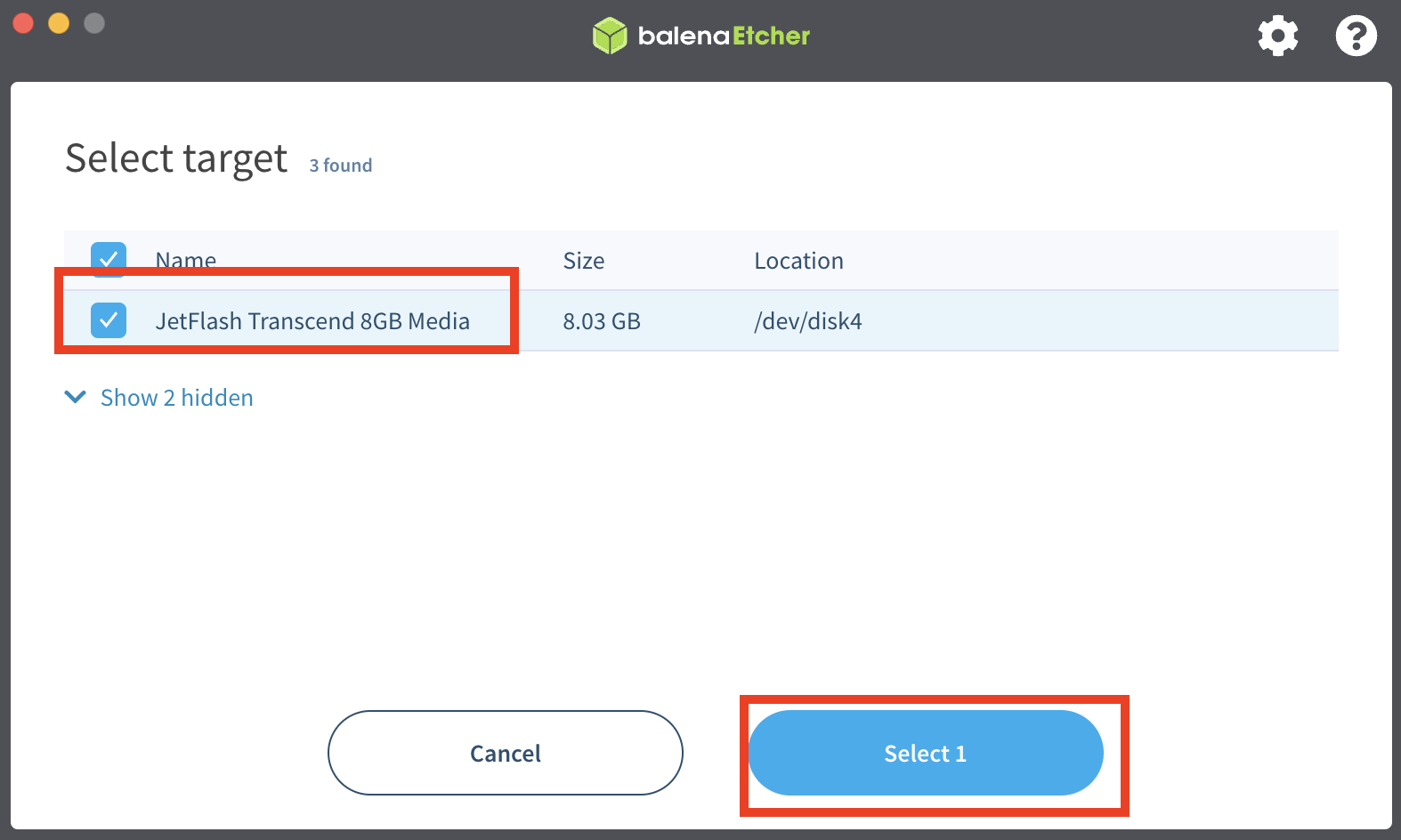
3. Start Flashing process
-
Click on “Flash!” button to proceed.
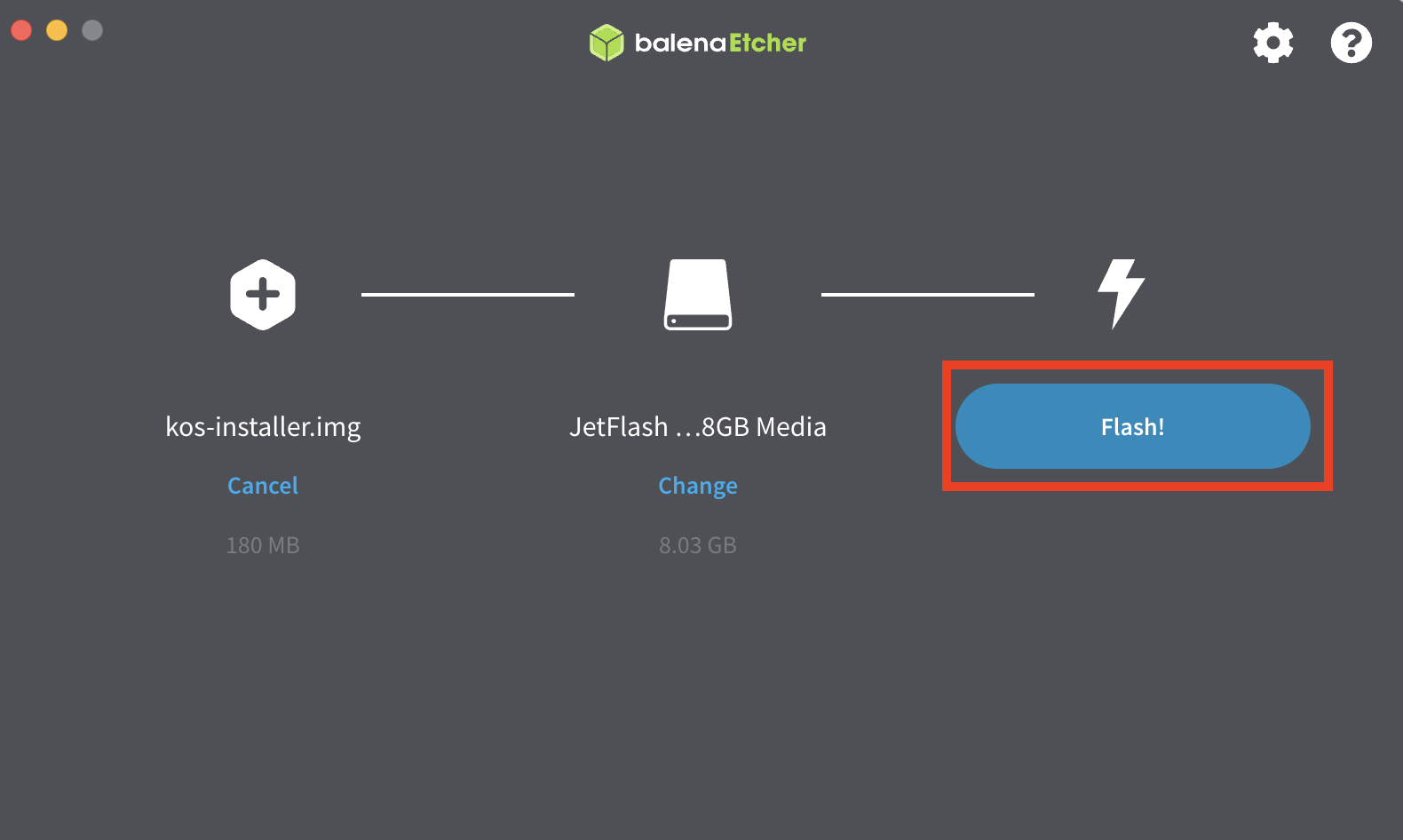
-
Once the flashing process is started, Balena Etcher will display its progress and validate the write after completion.