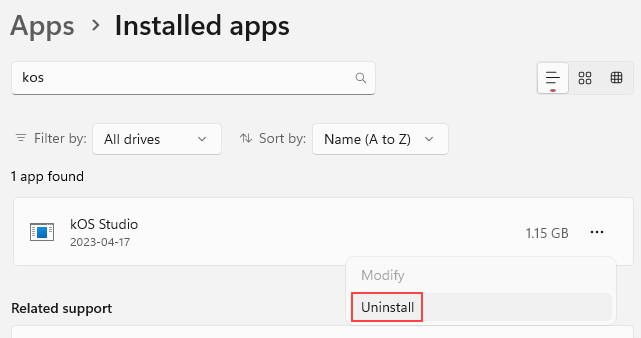
Windows
Introduction
KOS Studio gives you, the developer, the tools necessary to create, package, run, and debug your KOS applications. It is the primary KOS development tool. This page explains how to:
-
install,
-
(if needed) uninstall Studio.
|
Important
You must enable hardware virtualization on your computer (this setting might be found in BIOS). |
For a full explanation of Studio, take a look at the Introducing KOS Studio page.
Install Studio
Use below link to download Studio to your Windows x86_64 (Intel) computer:
Follow instructions on the installer to complete the installation.
Uninstall
If you ever need to uninstall KOS Studio from your computer, follow the instructions in this section.
-
Open the Settings application
-
Navigate to the Installed Apps page
-
Find KOS Studio in the list
-
Select the Uninstall menu item
Here’s what it looks like on Windows 11:
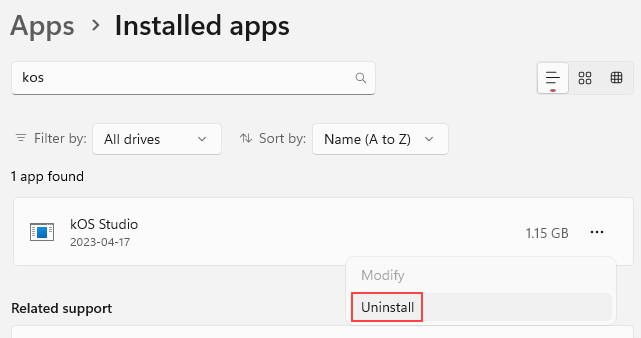
To remove all associated files, delete the installation directory.
By default, this is $USER_HOME/kosStudio.