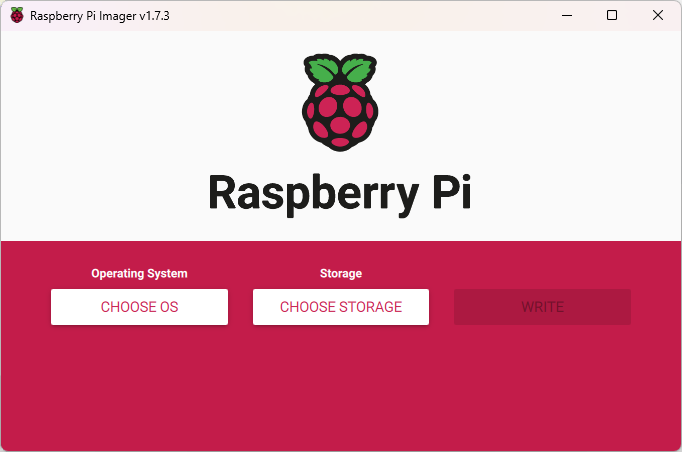
Tool - RPi Imager
Prerequisite
-
Download the bootloader image file for your board from kOS Developer’s Portal
-
In Mac OS, the file is automatically unarchived, and the kos-installer.img file will be present in the download location.
-
In Windows, the user must unarchive the downloaded file and use kos-installer. img for flashing.
-
-
Download and Install Raspberry Pi Imager from here
-
Access to USB thumb drive or SD card or Raspberry Pi board you are flashing should be in USB boot mode.
Using Raspberry Pi Imager
-
Run the Raspberry Pi Imager program.
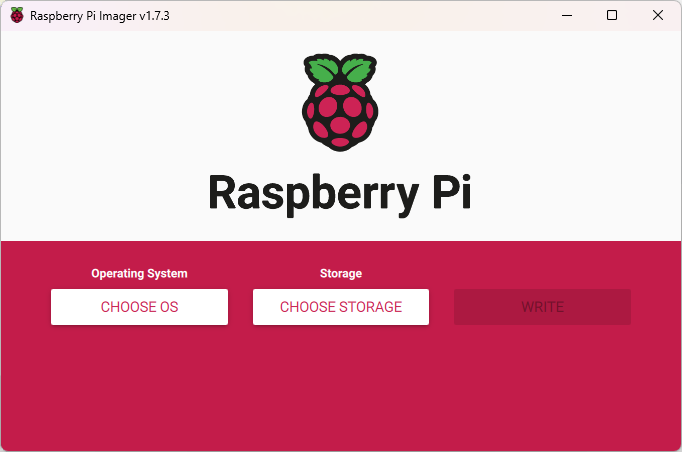 Figure 1.
Figure 1. -
Click the "CHOOSE OS" button.
-
From the "Operating System" dialog, scroll to the bottom and select "Use custom".
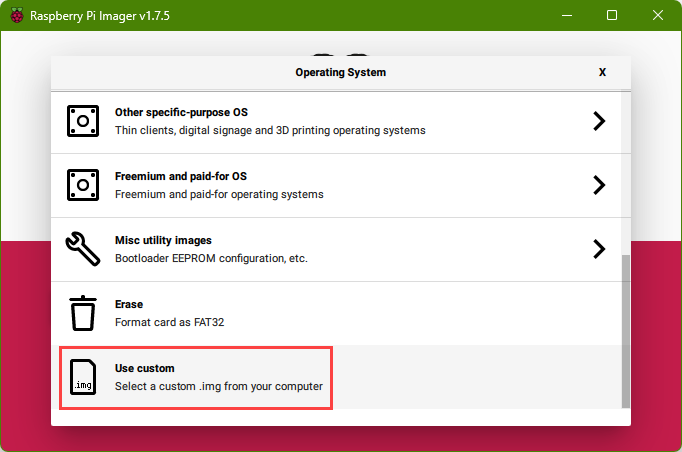 Figure 2.
Figure 2. -
Navigate to and then select the disk.img.gz file previously downloaded.
-
Click the "CHOOSE STORAGE" button.
-
Select the drive that represents the Raspberry Pi device or storage device that you are using.
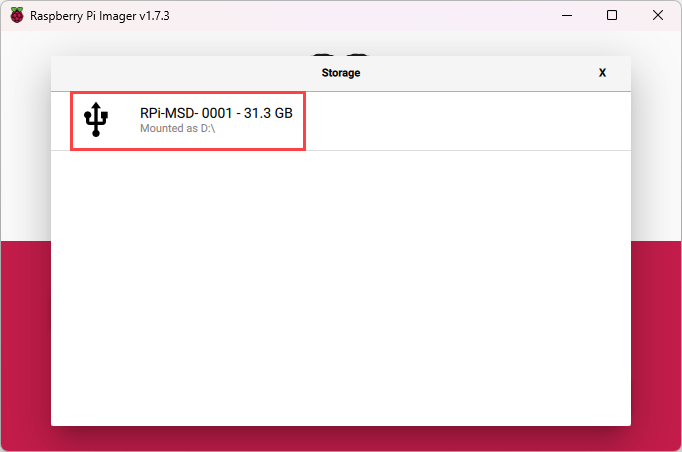 Figure 3.
Figure 3. -
When ready, click the "WRITE" button.
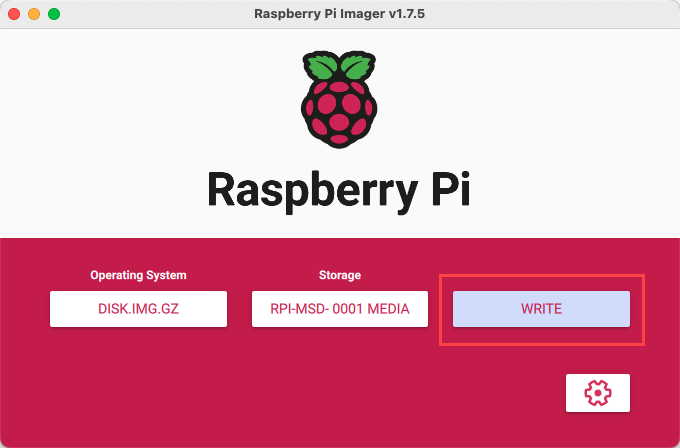 Figure 4.
Figure 4. -
Click "YES" at the confirmation popup. Writing begins and progress is displayed with a status bar:
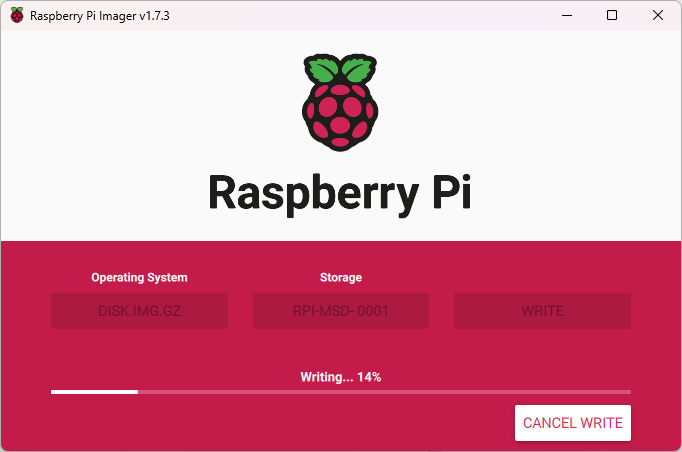 Figure 5.
Figure 5. -
The disk image is written and then verified, which takes a few minutes.
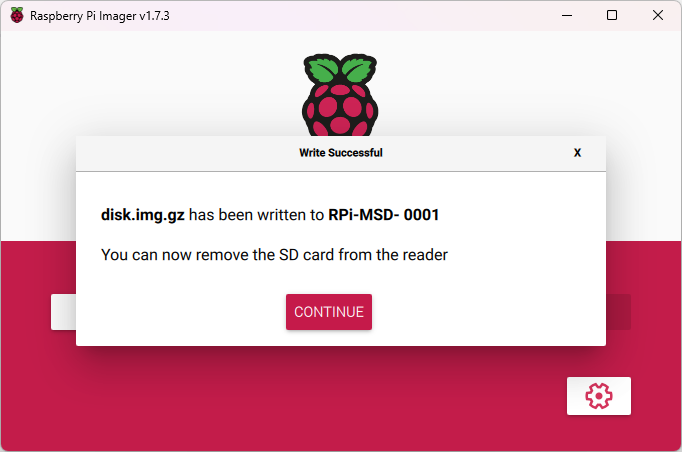 Figure 6.
Figure 6.